If you see the message “Sorry, your request can not be accepted” on your login page like the picture bellow, please follow the steps:
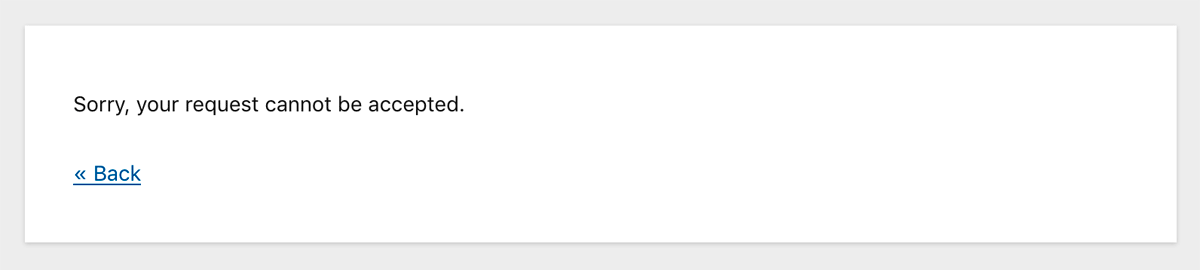
-
Rename
ip-location-blocktoip-location-block-in the plugin directory (/wp-content/plugins/) on your server using FTP or the file manager like cPanel. This makes the plugin deactivated. -
Login to your site as an admin. You’ll see the following message on your plugins page.
The plugin
ip-location-block/ip-location-block.phphas been deactivated due to an error: Plugin file does not exist.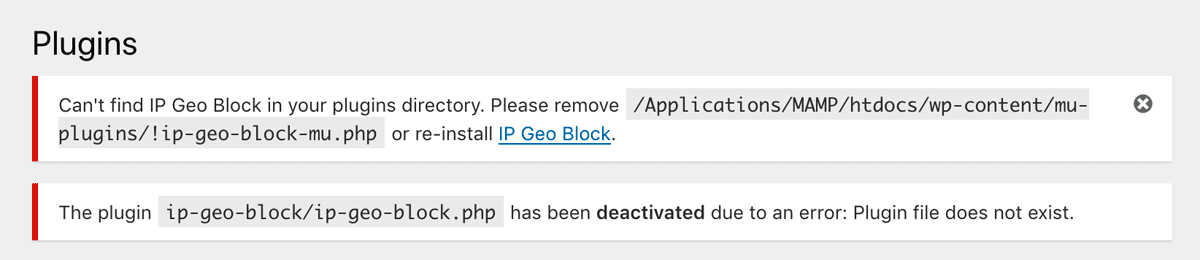 Note: When you configure
Note: When you configure"mu-plugins" (ip-location-block-mu.php)as Validation timing, then you’ll also find the message “Can’t find IP Location Block in your plugins directory” like the above picture that can be ignored for now. -
Revert the renamed
ip-location-block-to the original nameip-location-blockusing FTP or your file manager. -
Refresh your plugins page, then activate IP Location Block again.
-
Resolve the cause of blocking according to the error message as follows.
Error message
-
Validation rules and behavior
When you find the following message:
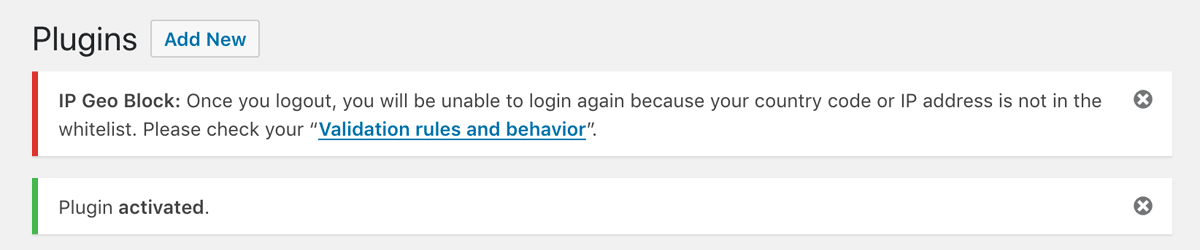 In this case, check your country code and configure properly on Settings tab:
In this case, check your country code and configure properly on Settings tab:  Or check whether your IP address is blacklisted:
Or check whether your IP address is blacklisted: 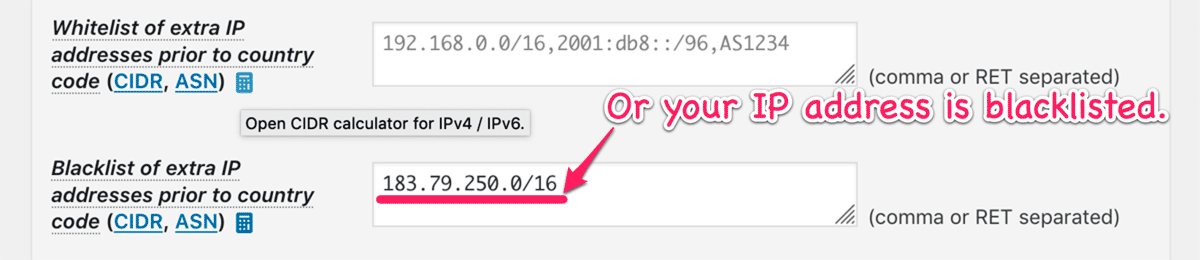
-
Statistics in IP address cache
When you find the following message:
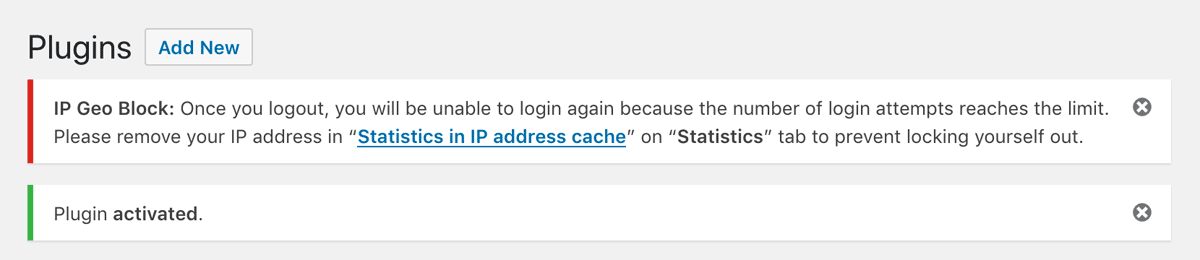 In this case, remove your IP address from the cache on Statistics tab:
In this case, remove your IP address from the cache on Statistics tab: 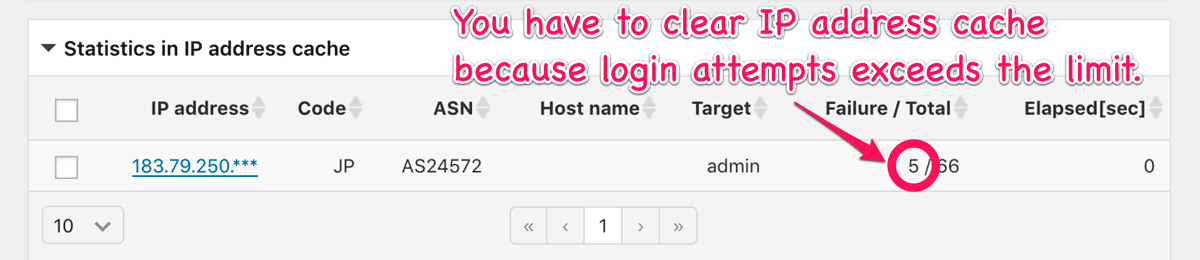
-
Geolocation API libraries
When you find the following message:
 In this case, please try to deactivate IP Location Block once and re-activate again to re-install Geolocation API libraries on Plugins page.
In this case, please try to deactivate IP Location Block once and re-activate again to re-install Geolocation API libraries on Plugins page.
