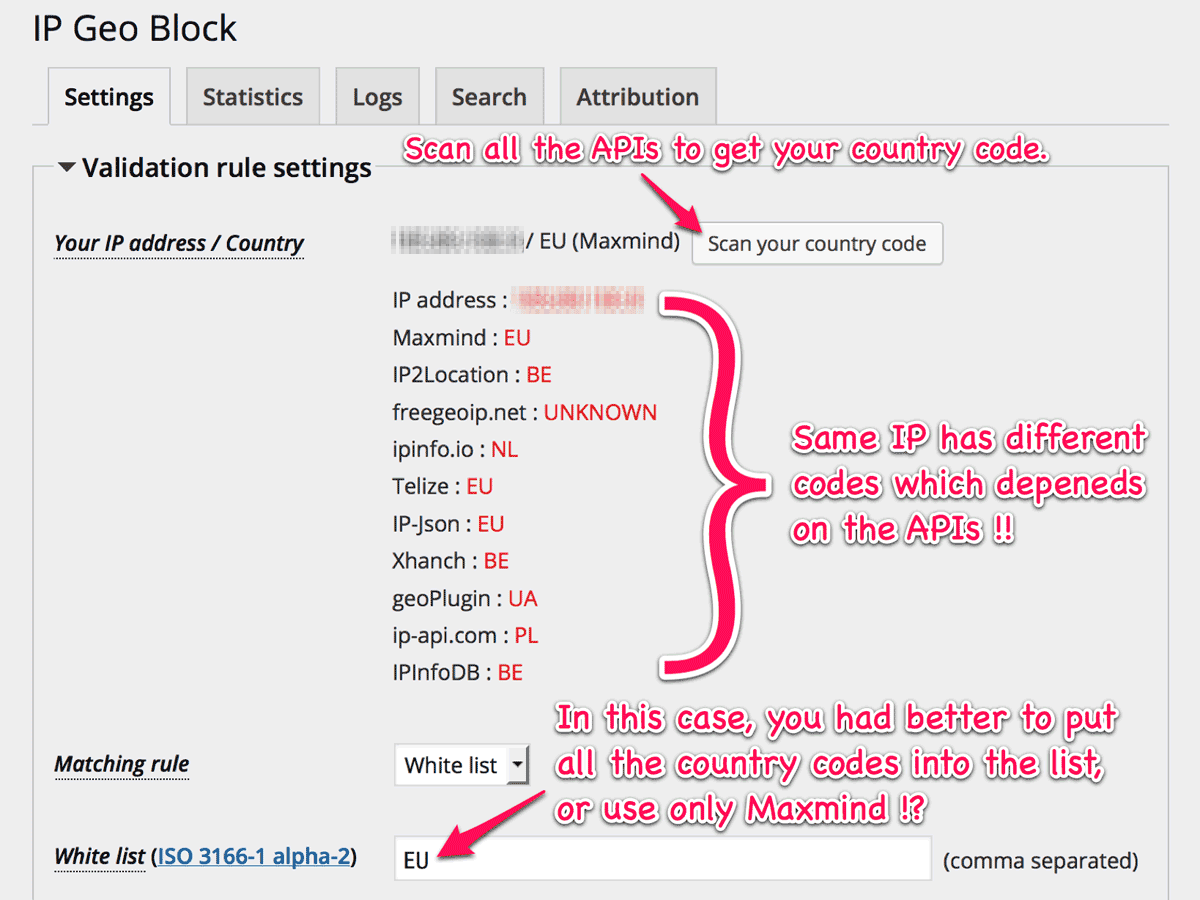Be relax at first contact!
Just after the installation and activation of IP Location Block, you’ll see the “Welcome” message and will be prompt to confirm the “Matching rule” at “Validation rule settings”.
But it’s better to keep yourself in a relaxed state for a several seconds, becase a background process of downloading Geo-IP databases may be running.
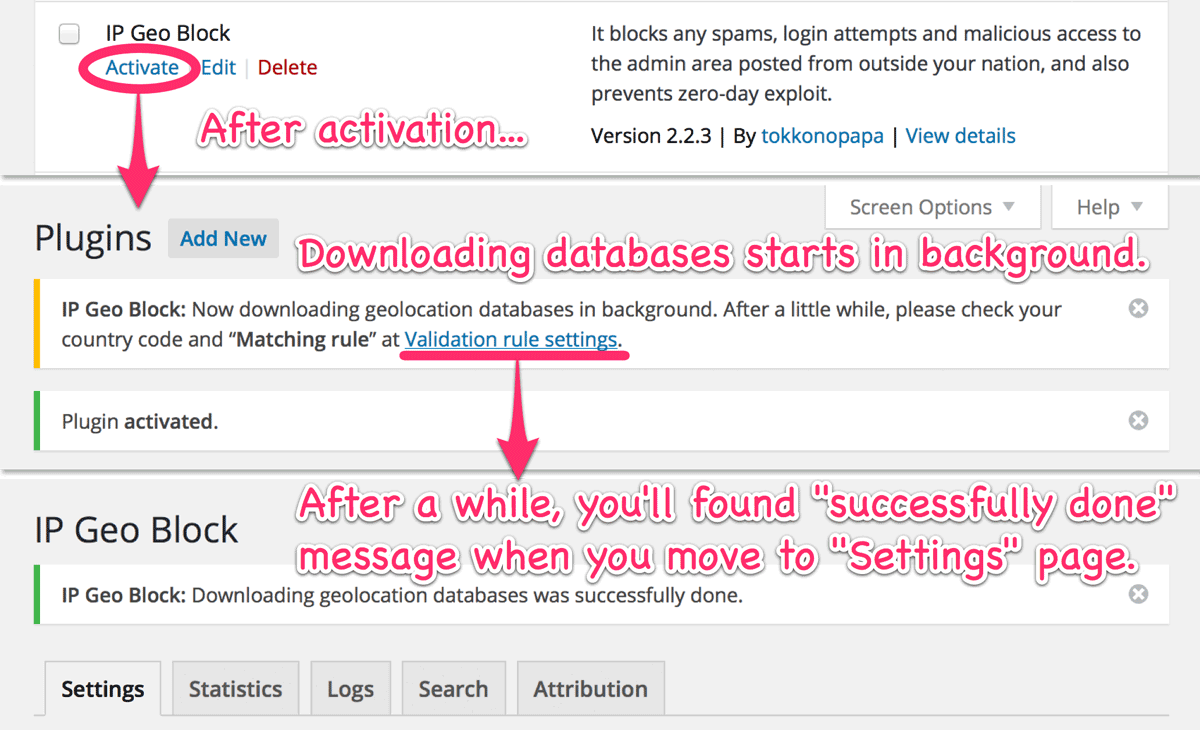
Configure the settings
The following picuture shows all the sections to configure this plugin to fit your demmand.
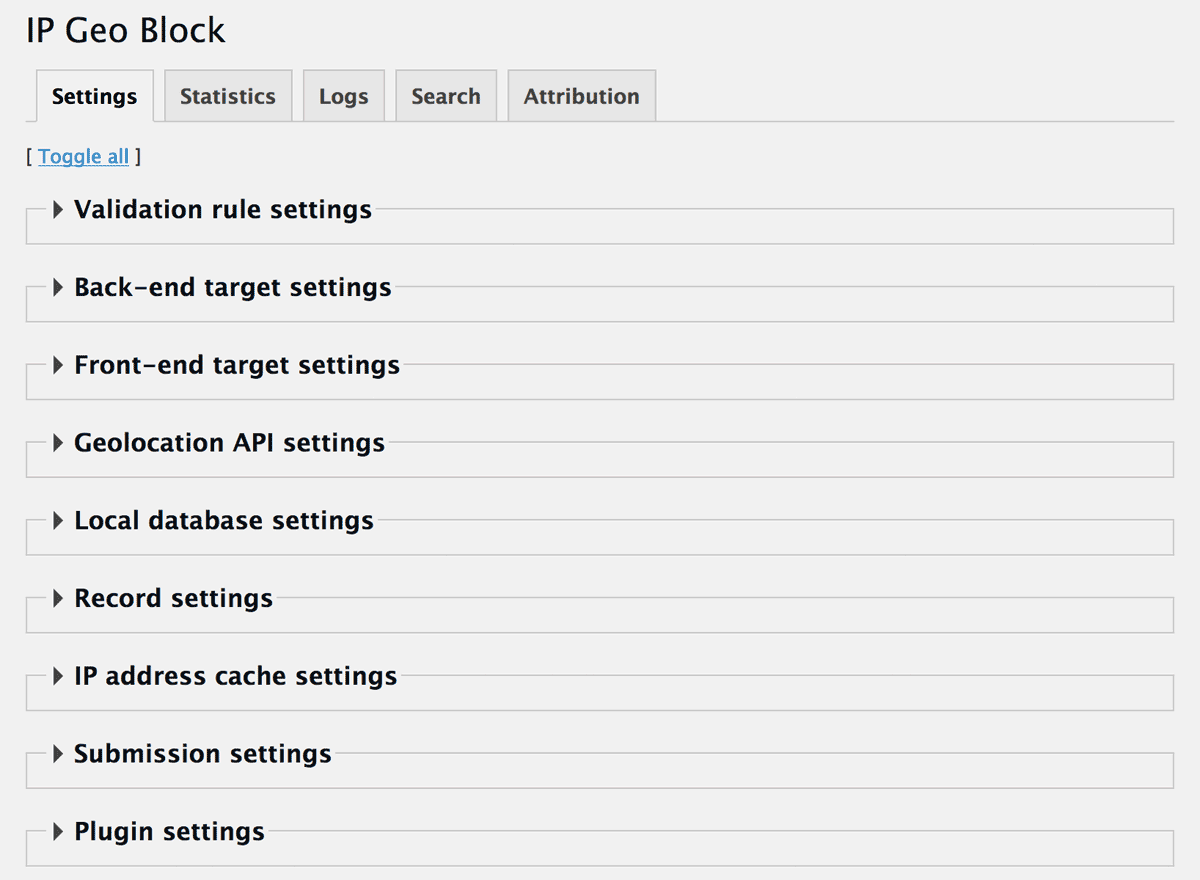
The most important sections are placed at the top 3:
-
Validation rule settings
You can configure the common rules of validation of country code for back-end and front-end. Also you can setup the behavior of this plugin when blocking happens.
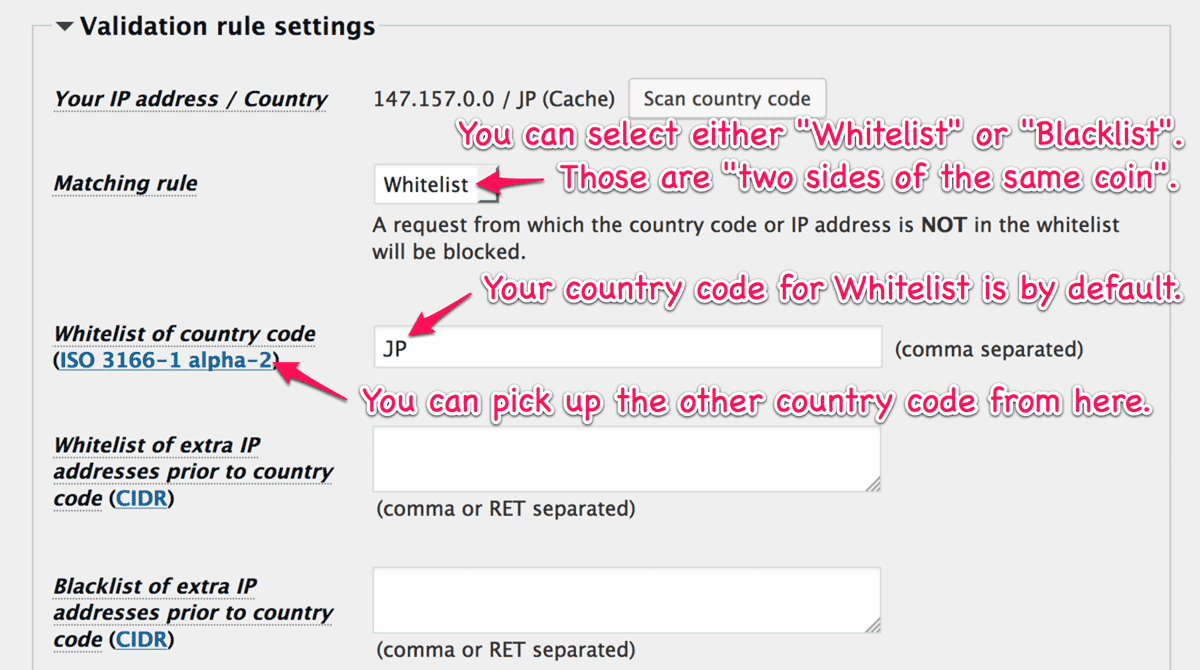
-
Back-end target settings
Initial settings in this section are configured as “minimum” from a security point of view. The easiest way to “maximize” the protection ability of this plugin against various attacks is to push “Best settings” button in “Plugin settings” section. Please try it!
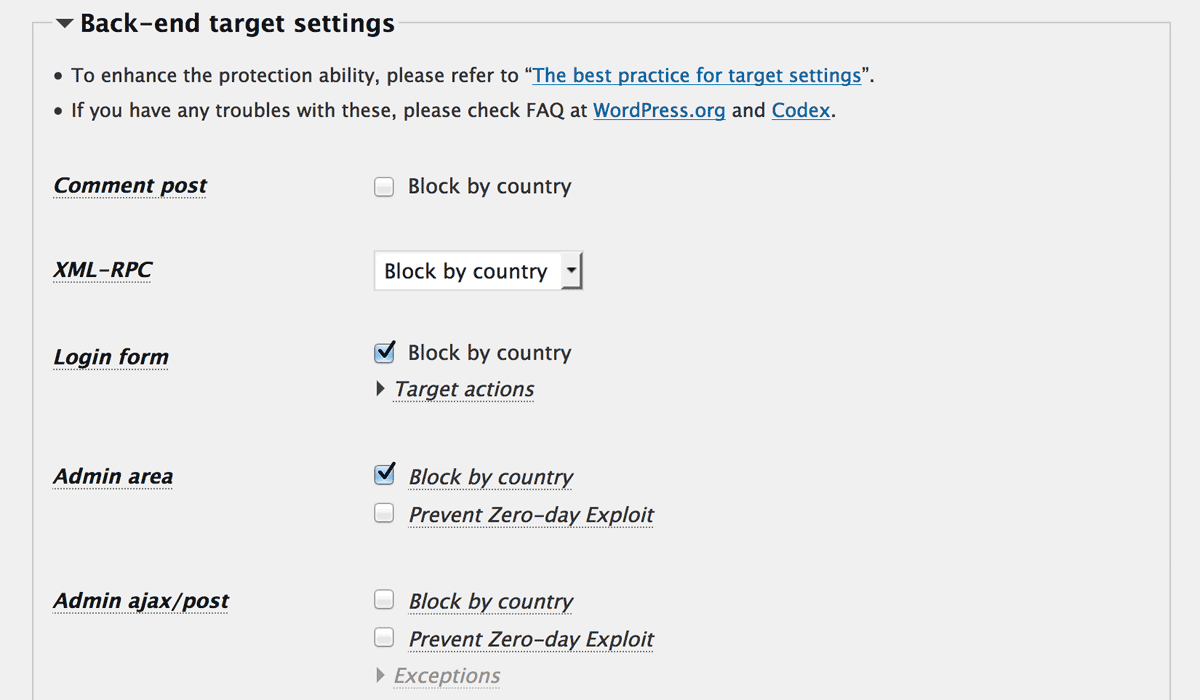
-
Front-end target settings
In this section, you can configure “Matching rule” as different from the “Validation rule settings”. For some details, please refre to “Blocking on front-end”.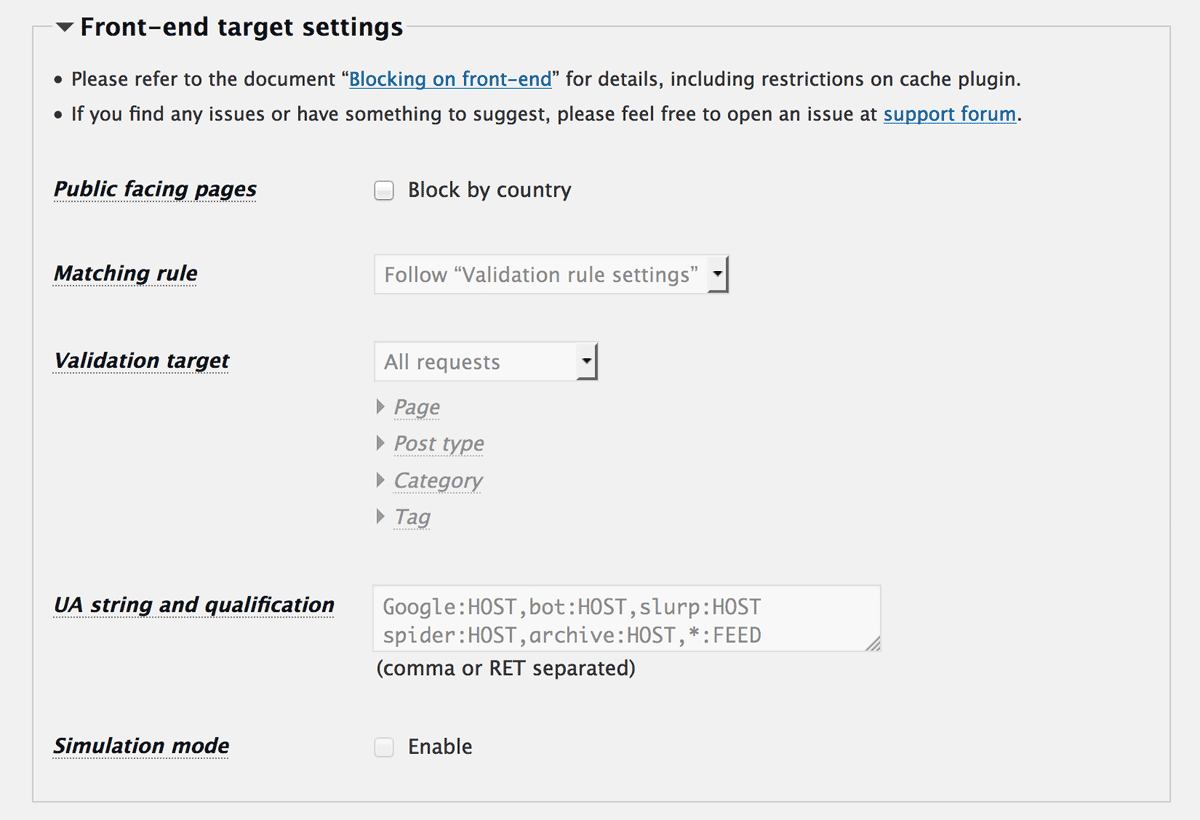
If initial setup fails…
You’ll find the error message and the “Matching rule” is still Disable.
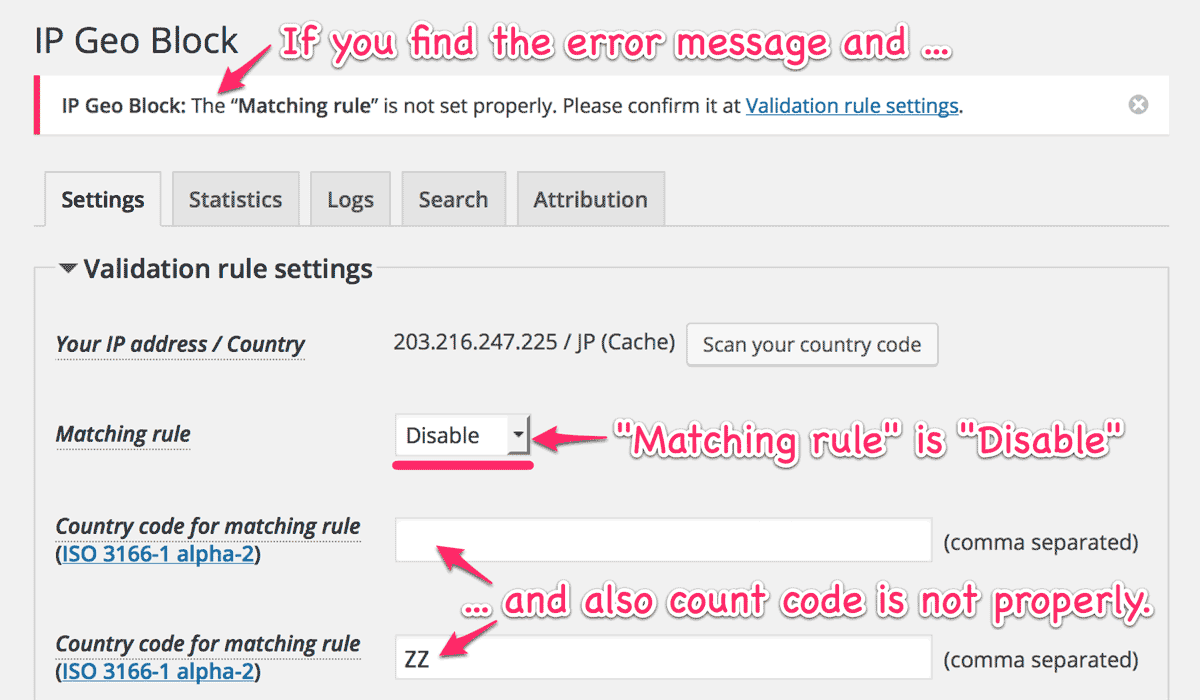
In this case, please go to “Local database settings” and execute to download databases manually. And then, select either “white list” or “black list” and put a proper country code into the “Country code for matching rule”.
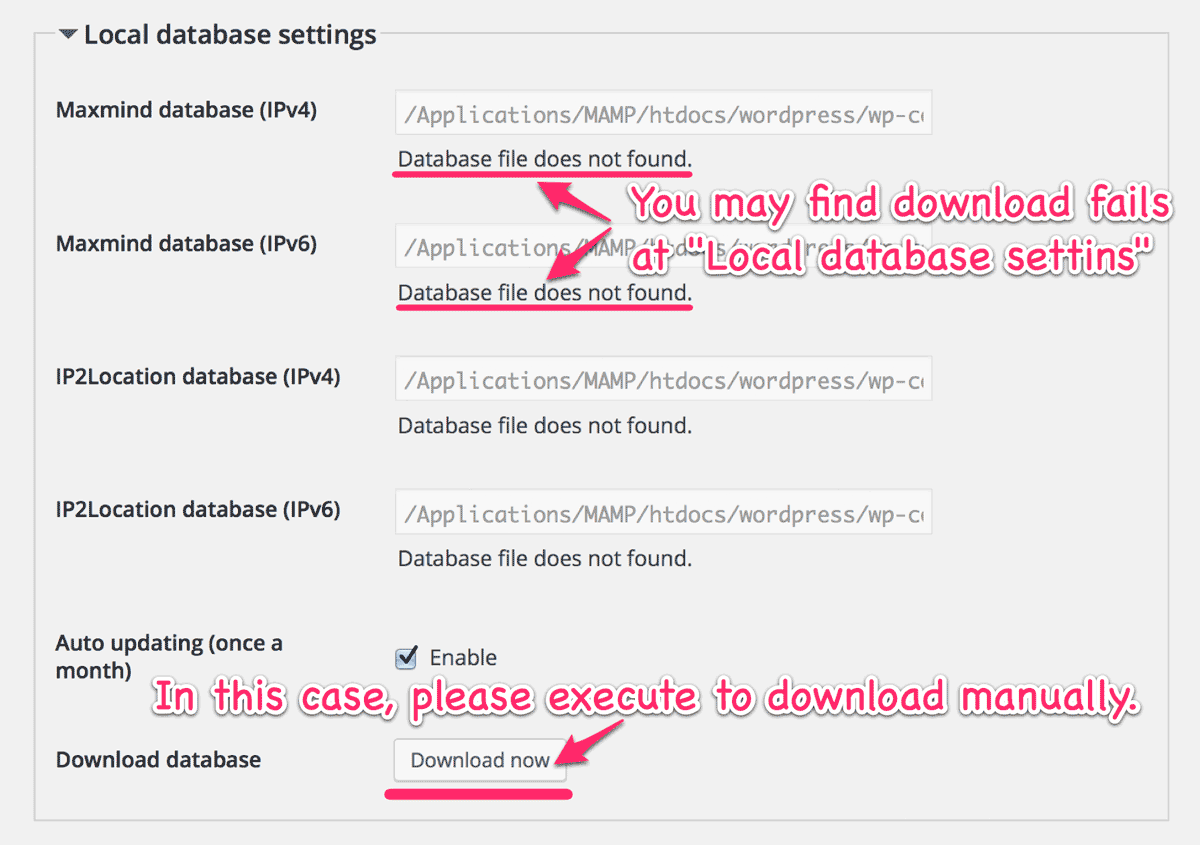
In case of the “Lock out” warning
Even if you save a wrong count code, you’ll never be locked out while you are logged in as an administrator.
Please click the “Scan your country code” button to find your proper country code.
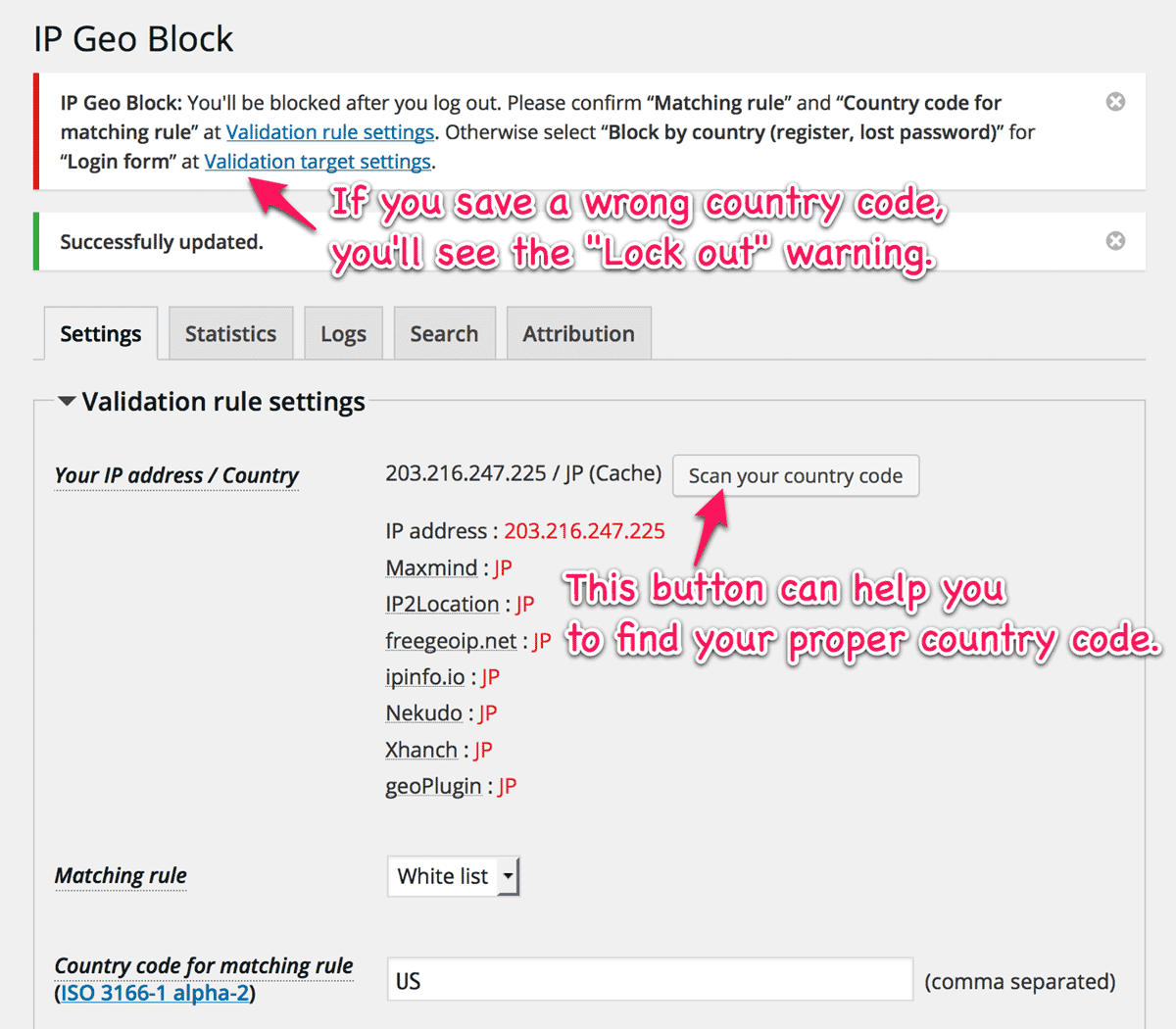
There’re cases that each geolocation dabase has a different country code especially in Euro region. This issue was reported at support forum. In this case, you had better to prioritize the country code by Maxmind.